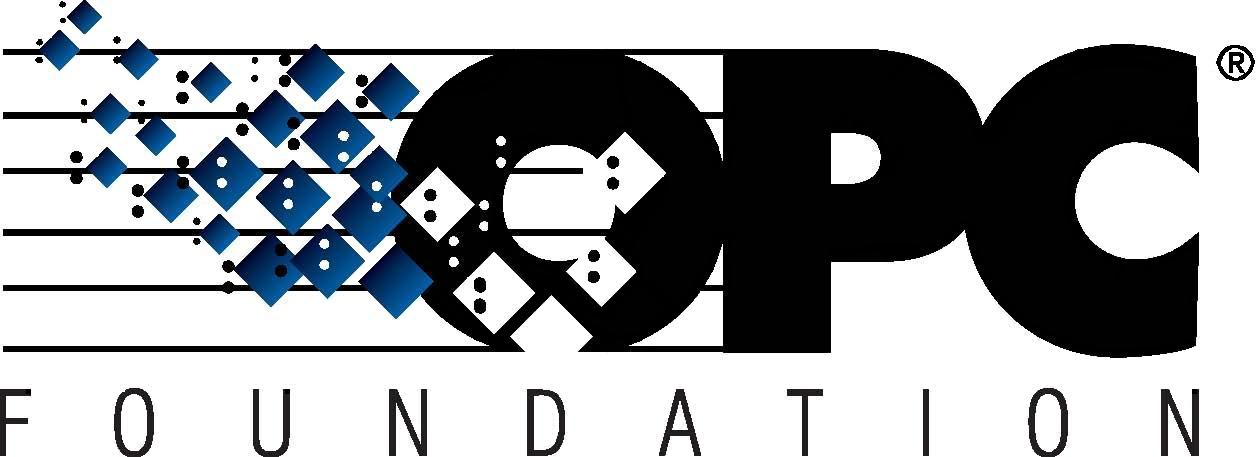 The Interoperability Standard
The Interoperability Standard
for Industrial Automation
| Welcome | OPC Foundation Online | Certification | Technology | News | https://gitHub.com/OPCFoundation |
Unified Architecture Technology Sample Applications
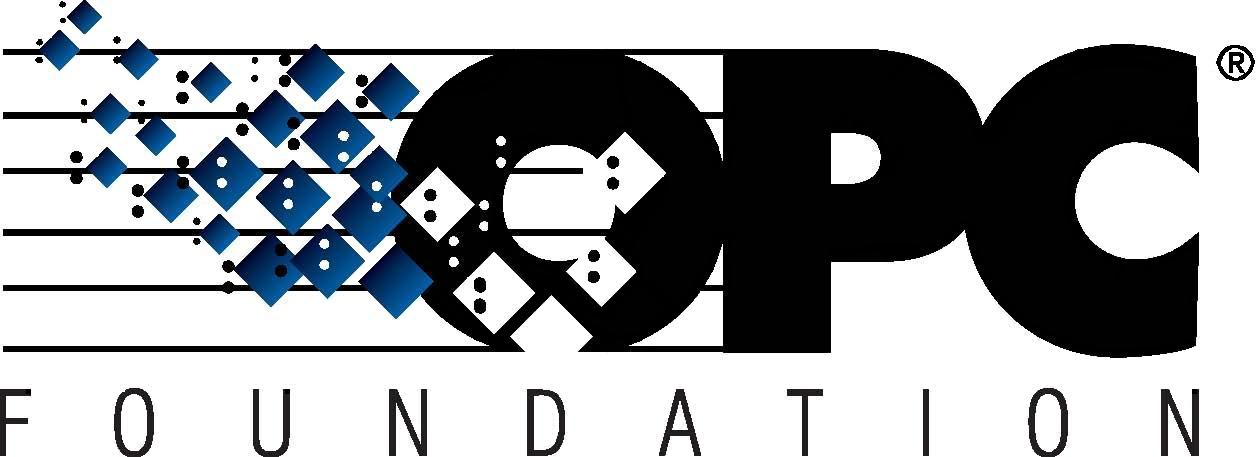 The Interoperability Standard
The Interoperability Standard
for Industrial Automation
| Welcome | OPC Foundation Online | Certification | Technology | News | https://gitHub.com/OPCFoundation |
Unified Architecture Technology Sample Applications
A light-weight OPC UA DA Client that provides minimal capabilities and merely demonstrates the simple data-acquisition from an OPC UA DA Server.
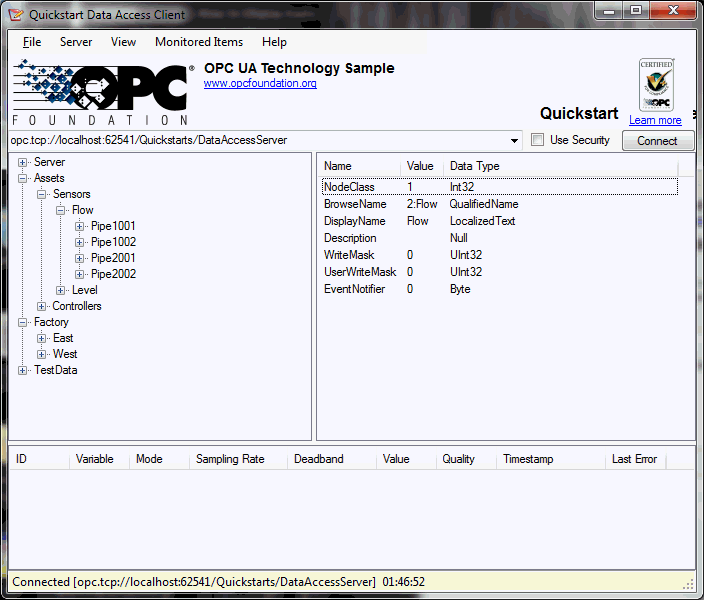
|
Menus |
|
|
Banner |
Shows the OPC Foundation logo and a [clickable] link to the website, shows the application name in large text, and shows the Certification logo with a link for more information online. |
|
Endpoint Bar (below banner) |
There are 3 key areas in the endpoint bar:
|
|
Address Space Navigation (left) |
A simple node browser that allows you to navigate the UA Server's address space, behaving much like a file and folder browser (such as Windows Explorer):
A context menu for this control exists and is described below. |
|
Data Value Display (right) |
A simple display of the attributes for the currently selected Node (in the address space navigation):
|
|
Event Notifications (bottom) |
A simple log output of events that received by the client:
A context-sensitive menu exists for this control and is described below. |
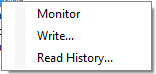
Adds the selected item to the current subscription. The subscription is created automatically. The item's changes are shown in the "Event Notifications" area.
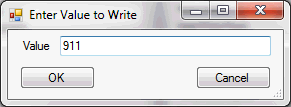
Specify a new value and press OK.
The "Read History" option will only work when the selected node is historizing.
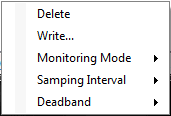
Remove the currently selected node(s) from the subscription.
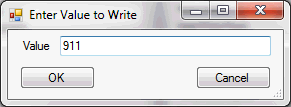
Specify a new value and press OK.
Three options exist to control the sampling mode of the currently selected node(s):
Disabled
Sampling
Reporting
These options are described in UA Specifications Part 4 - Services.
Four options are available enabling you to specify the sampling interval for the currently selected node(s):
fast as possible
1000ms
2500ms
5000ms
Three options exist here:
None: Disables deadband
Absolute: a menu providing these options:
5
10
25
Percent: a menu providing these options.
1%
5%
10%
Absolute deadband is described in UA Specifications Part 4 - Services.
Percent deadband is described in UA Specifications Part 8 - Data Access.