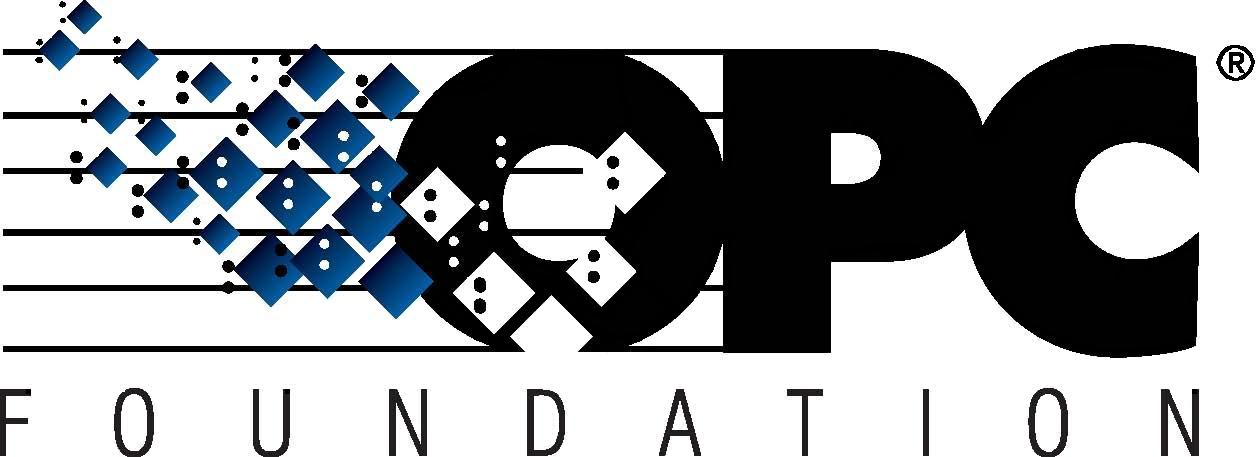 The Interoperability Standard
The Interoperability Standard
for Industrial Automation
| Welcome | OPC Foundation Online | Certification | Technology | News | https://gitHub.com/OPCFoundation |
Unified Architecture Technology Sample Applications
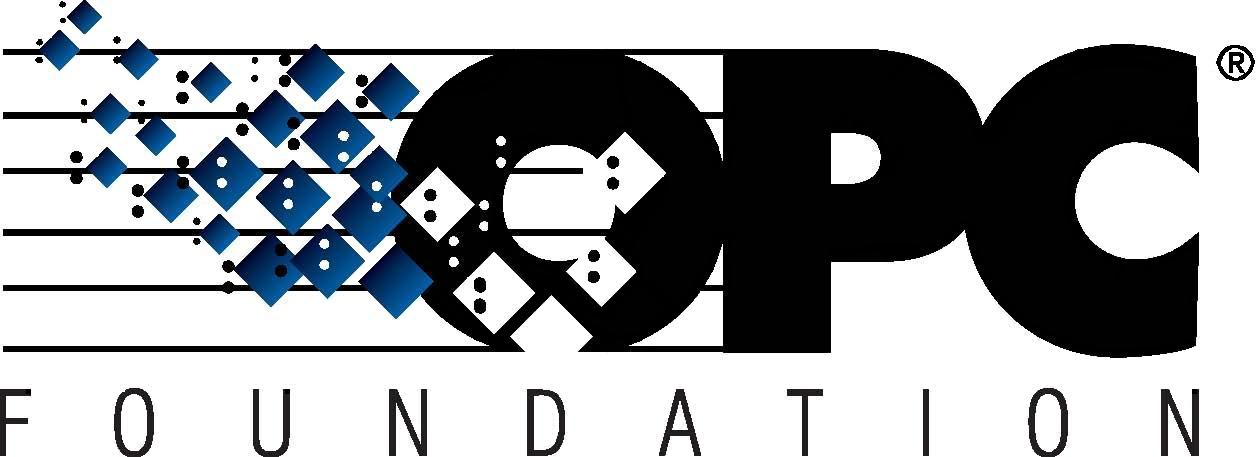 The Interoperability Standard
The Interoperability Standard
for Industrial Automation
| Welcome | OPC Foundation Online | Certification | Technology | News | https://gitHub.com/OPCFoundation |
Unified Architecture Technology Sample Applications
In this step we will test our server as follows:
Identification (application name and vendor name)
Compile and build your newly developed server.
Right-click on the project and choose "Start new instance" from the "Debug" menu.
The application should launch successfully. You may be prompted by Windows Firewall to permit traffic to/from this server - you are encouraged to allow this behavior.
Once the application is running you will see the application name clearly stated at the top of the window.
Connect a Client to the Server and then navigate to the following node within the address space and then read the value:
Objects -> Server -> ServerStatus -> BuildInfo -> ProductName
Read the value of the following node:
Objects -> Server -> ServerStatus -> BuildInfo -> ManufacturerName
Connect a client to the server and then navigate and read the following node:
Objects -> CTT -> MyFolder -> MyNode.
While connected to the "MyNode" you will elect to write a value to the node.
Upon writing to the node, your UA Server will display a modal messagebox window to the screen showing you the value you sent. Simply dismiss this window.
Lastly, but most importantly you need to test your server for compliance.
Download and install the latest UA CTT (Compliance Test Tool) from the OPC Foundation website.
The UA CTT contains product documentation (similar to this) which describes this powerful tool, and also contains tutorials which demonstrate how to test a server.
Open the product documentation and navigate to the following page:
Compliance Testing -> Server Testing -> Introduction.
Next, see Step 6 - Deploying Server.