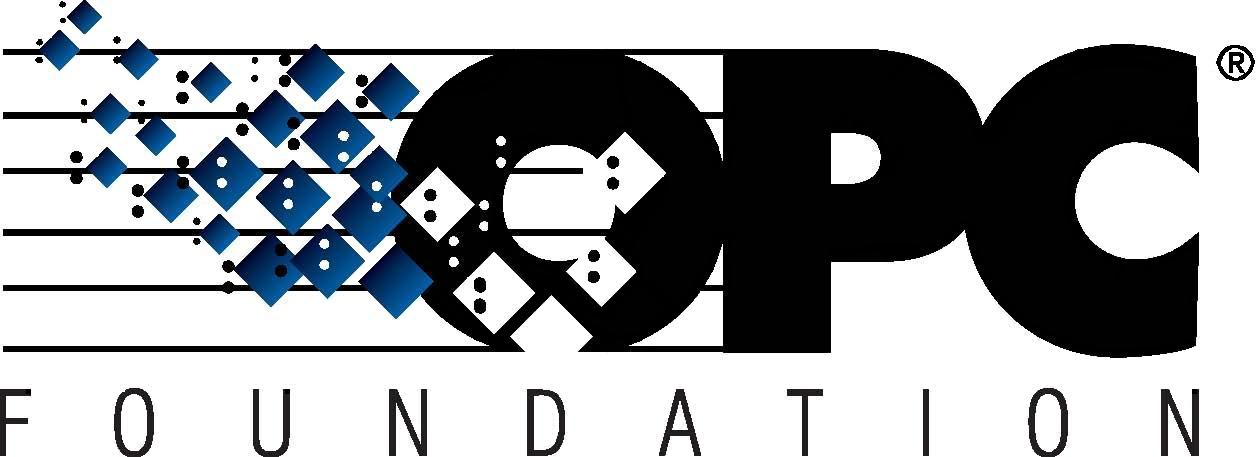 The Interoperability Standard
The Interoperability Standard
for Industrial Automation
| Welcome | OPC Foundation Online | Certification | Technology | News | https://gitHub.com/OPCFoundation |
Unified Architecture Technology Sample Applications
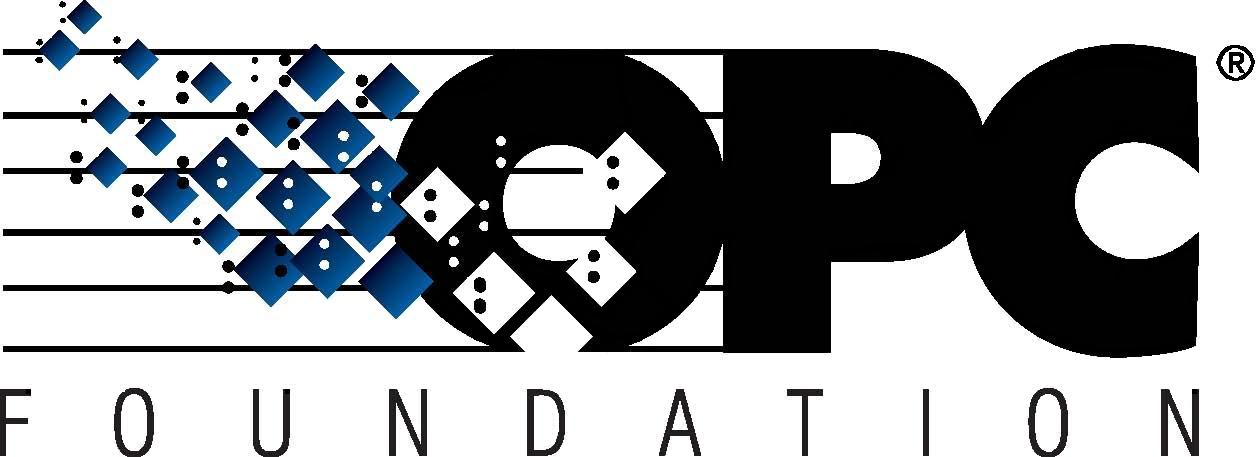 The Interoperability Standard
The Interoperability Standard
for Industrial Automation
| Welcome | OPC Foundation Online | Certification | Technology | News | https://gitHub.com/OPCFoundation |
Unified Architecture Technology Sample Applications
In this tutorial we will consider an application that is not built upon the OPC Foundation UA .NET API. Applications that are built upon a C++ or JAVA SDK for example, would fall under this category.
Different applications from different vendors may approach this differently. This tutorial, while not specific, will provide you with the general guidelines to help establish a trust.
Some applications may provide you with a GUI for easy configuration, whereas others might rely upon standard tools such as the Microsoft Management Console (MMC) or use the file-system directly such as Windows Explorer.
In this tutorial we will follow how to enable Server (based on UA .NET API) to trust a Client (other framework), and for a Client (other framework) to trust a Server (based on UA .NET API).
|
Server (UA .NET API) trusts a |
Client (UA .NET API) trusts a |
|
The following steps outline how you might configure your UA Server (built on the UA .NET API) to trust a Client that is based on a different framework.
|
The following steps outline how you might configure your UA Client (built on the UA .NET API) to trust a Server that is based on a different framework.
|