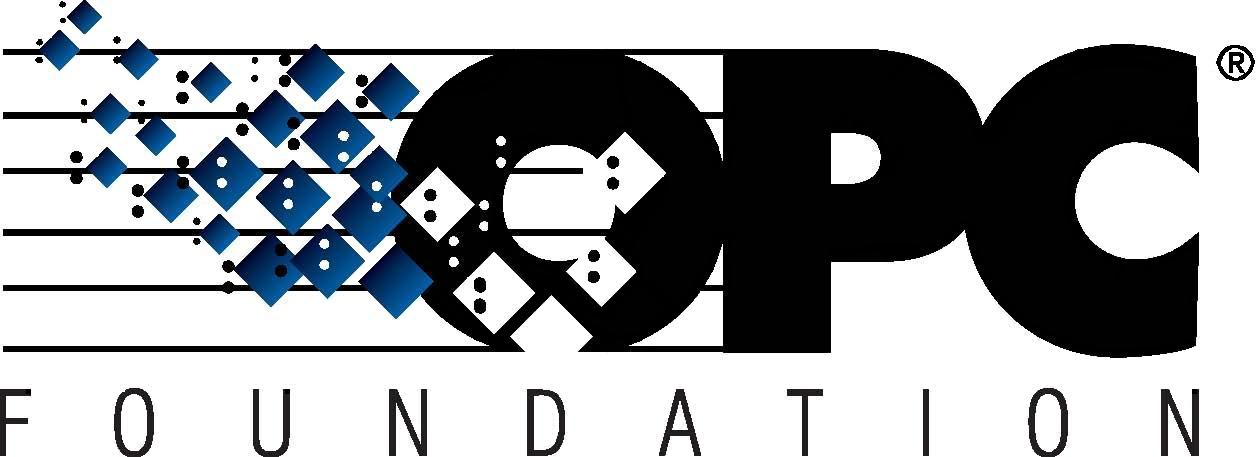 The Interoperability Standard
The Interoperability Standard
for Industrial Automation
| Welcome | OPC Foundation Online | Certification | Technology | News | https://gitHub.com/OPCFoundation |
Unified Architecture Technology Sample Applications
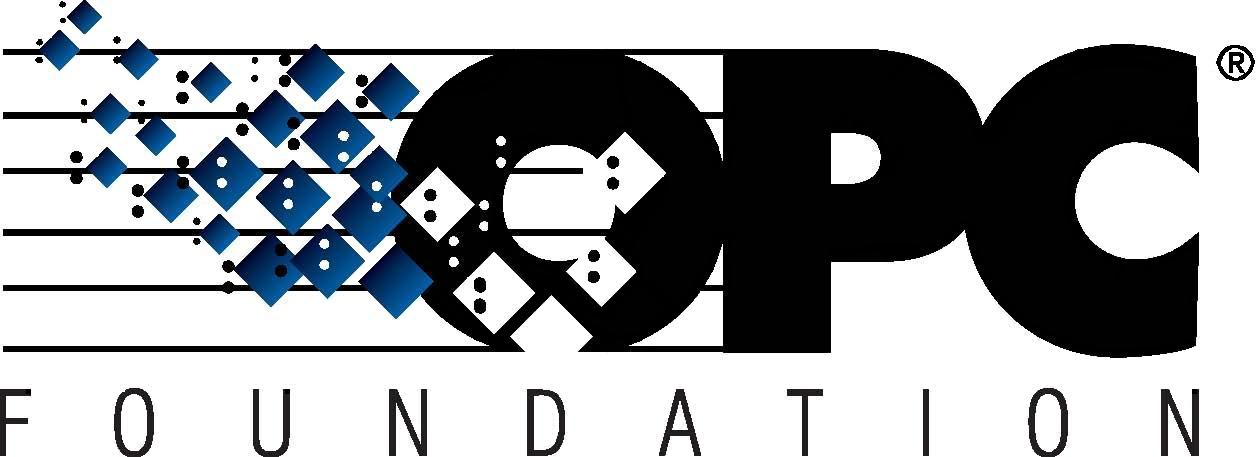 The Interoperability Standard
The Interoperability Standard
for Industrial Automation
| Welcome | OPC Foundation Online | Certification | Technology | News | https://gitHub.com/OPCFoundation |
Unified Architecture Technology Sample Applications
COM Interoperability provides seamless interoperability between OPC UA and legacy OPC Classic products by using a Gateway, otherwise known as the COM Proxy/Wrapper.
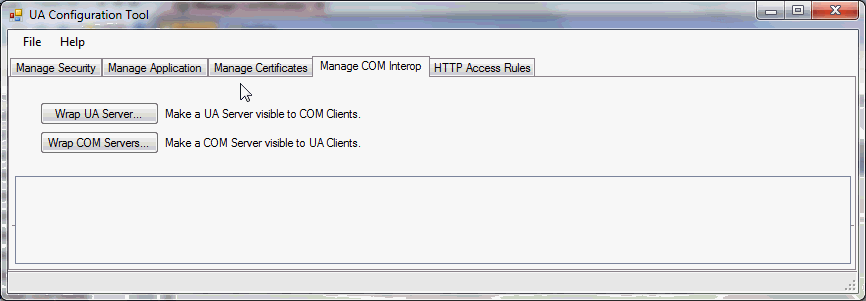
Any UA and/or COM servers that are "wrapped" will be displayed in the bottom portion of the dialog.
To enable UA Servers to work with COM Classic Clients you will click Wrap a UA Server button. Simply paste the endpoint into the Endpoint URL field, or use the ... button to discover the server endpoint.

The discover screen allows you to choose a host and then see the list of UA Servers that are currently available.
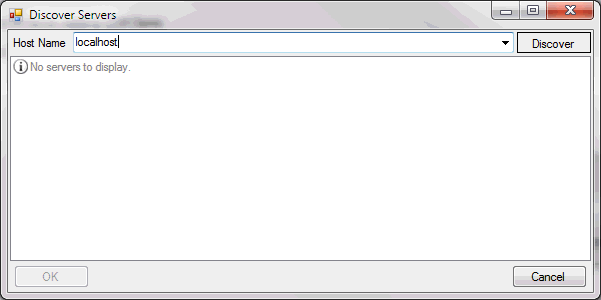
Once an endpoint has been entered/selected, you can then complete the remaining connection settings:
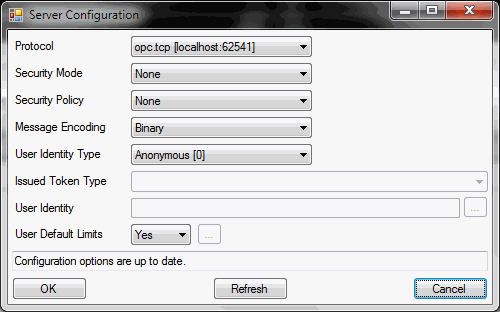
Upon clicking the OK button you will then specify the COM identification, in other words, the name of the COM Server that will become exposed to the COM Clients:
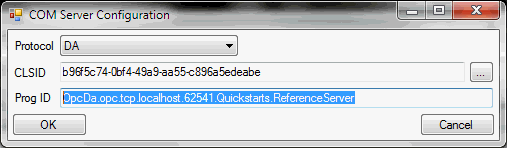
Tip: You can change the Prog Id to something more meaningful, e.g. "UA.MyCompany.MyProduct.Version1".
To enable UA Clients to consume data from a COM Classic DA, HDA, or A&E Server you must "wrap" the COM server. Upon clicking the Wrap COM Servers button the following Dialog will show:
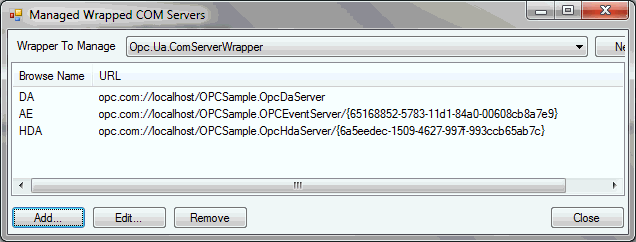
From the above screen you can see that 3 COM Classic Servers are currently being wrapped: 1 x DA, 1 x AE, and 1 x HDA. You can add, edit, and delete servers.
Upon clicking the Add button you will be able to browse/discover the available OPC Classic Servers on the local (default) PC. You can change the PC to discover remote servers:
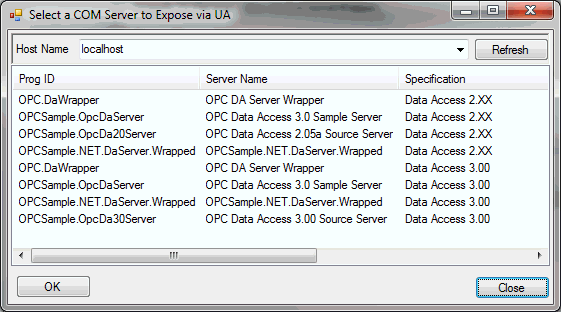
Simple select the COM Server and click OK.
The newly wrapped product will be added to the list. Simply click on it and then Edit:
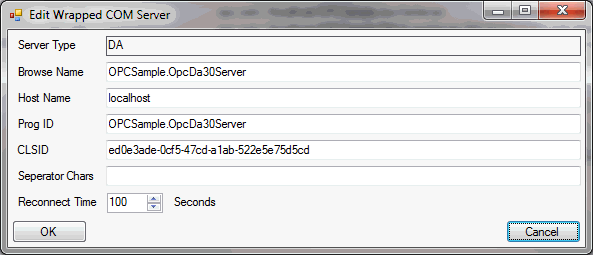
You can now specify the name of the newly exposed UA Server. Click OK to complete.
You will need to restart the Service for the changes to take effect.
See also:
Manage Certificates tab.
HTTP Access Rules tab.