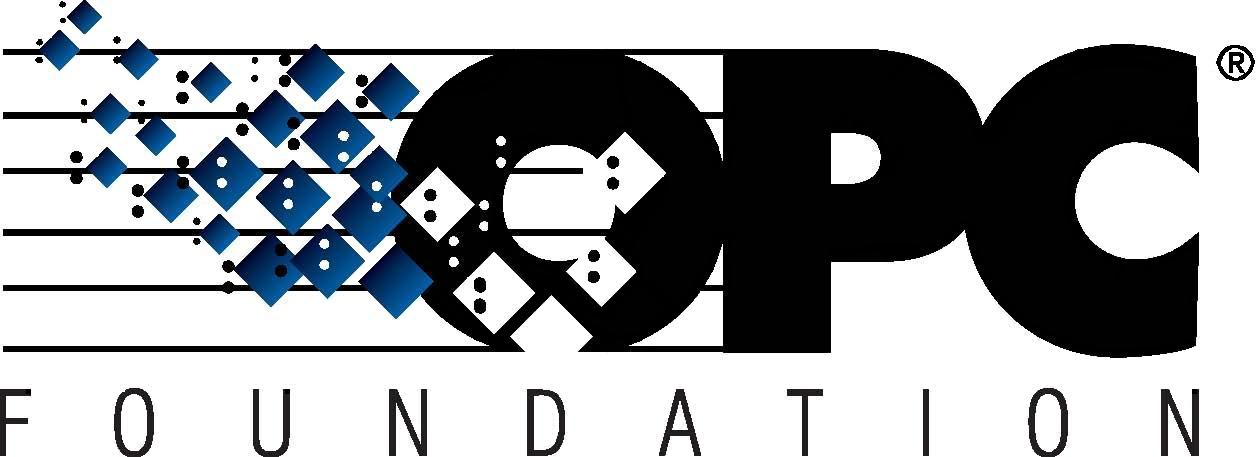 The Interoperability Standard
The Interoperability Standard
for Industrial Automation
| Welcome | OPC Foundation Online | Certification | Technology | News | https://gitHub.com/OPCFoundation |
Unified Architecture Technology Sample Applications
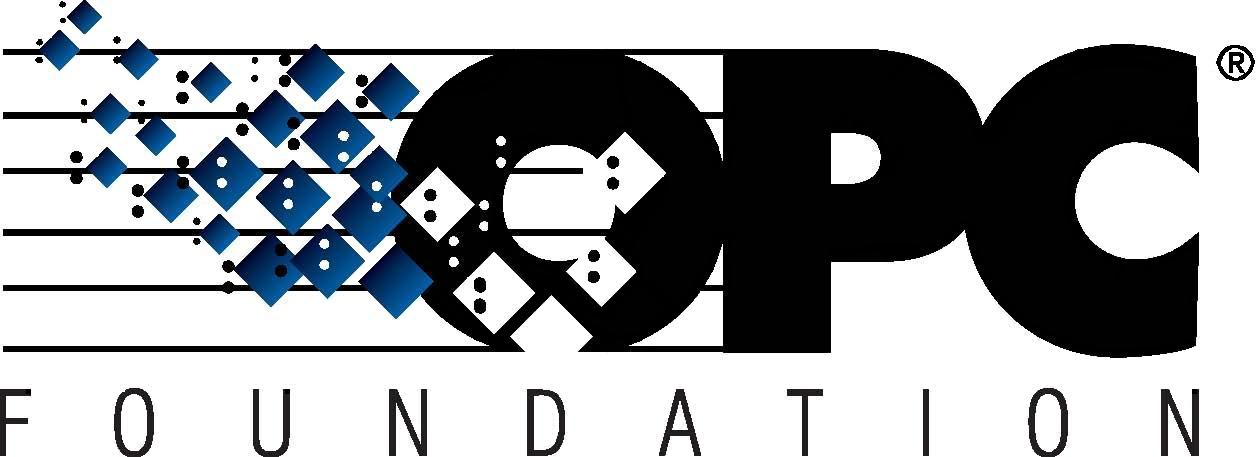 The Interoperability Standard
The Interoperability Standard
for Industrial Automation
| Welcome | OPC Foundation Online | Certification | Technology | News | https://gitHub.com/OPCFoundation |
Unified Architecture Technology Sample Applications
The [Manage Certificates] tab provides options for administering a certificate repository, that is a place where certificates are stored for applications/users that are trusted and/or not trusted.
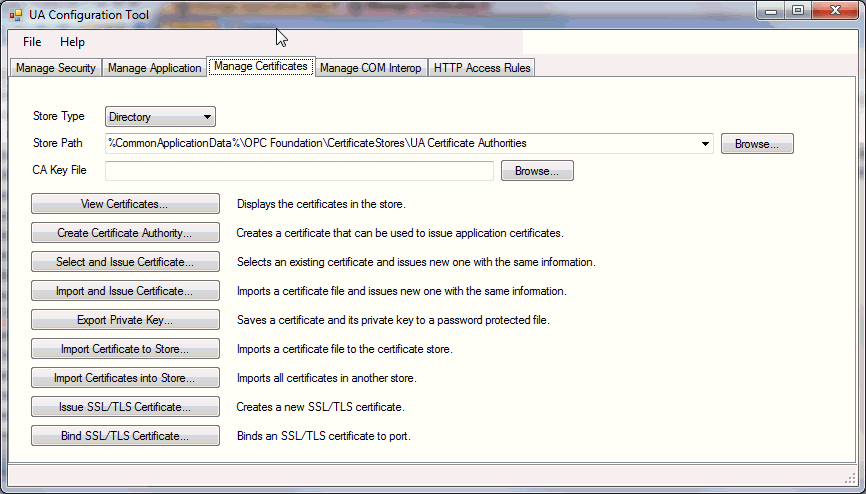
|
Store Type |
The type of certificate repository: Windows or Directory. |
|
Store Path |
The location of the currently selected repository. |
|
CA Key File |
If you have a "Certificate Authority" configured, then use the Browse button to select the key-file. |
For viewing the certificates within the currently selected certificate repository.
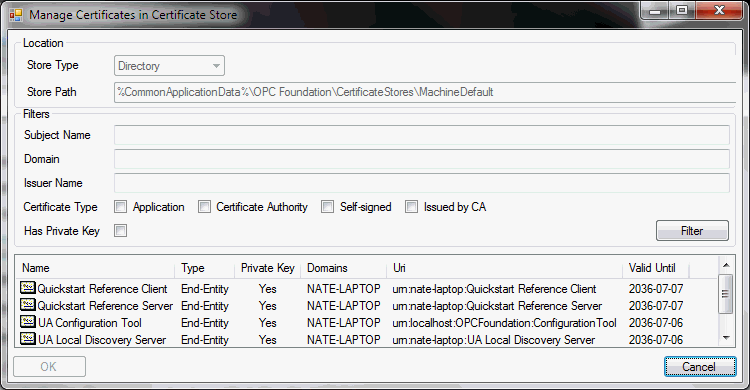
Creating your own certificate authority is accomplished by clicking the Create Certificate Authority button:
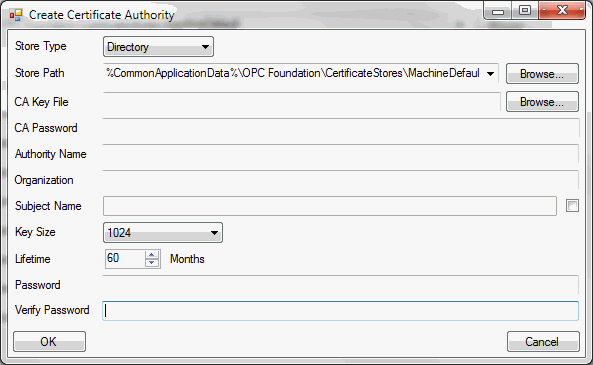
All fields are required.
The rapid re-generation of a new certificate that is based on an existing certificate can save you time and avoid the need to re-enter similar information. Clicking the Select and Issue Certificate button allows you to choose an existing certificate first, and then to edit the pre-populated fields as shown:
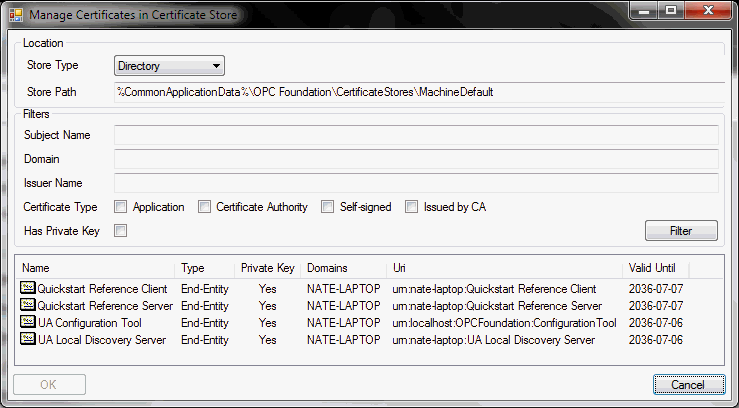
Simply locate the current/original certificate file first, and the complete the screen enabling you to modify the contents of the certificate.
Click the Export Private Key button to select the certificate:
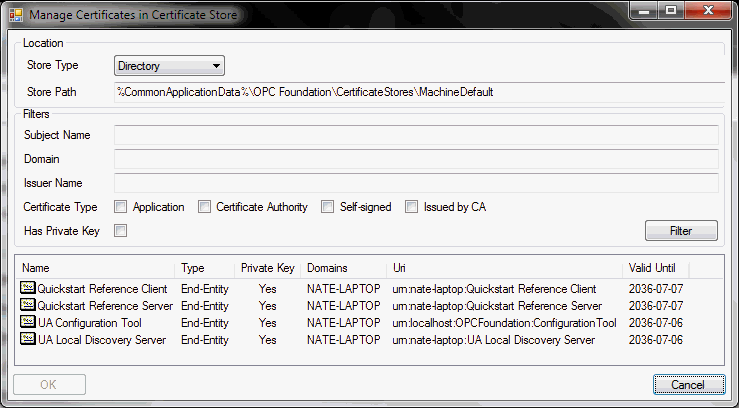
... then use the save dialog to create the new certificate.
Simply use the file dialog to locate your existing certificate to import.
Select the repository first, which contains the certificates you want to import (source).
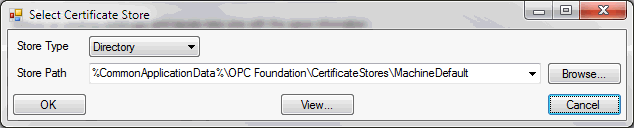
Upon clicking the OK button the certificates will be imported into the currently selected application's trust list.
Use the following dialog to create a new SSL/TLS certificate.
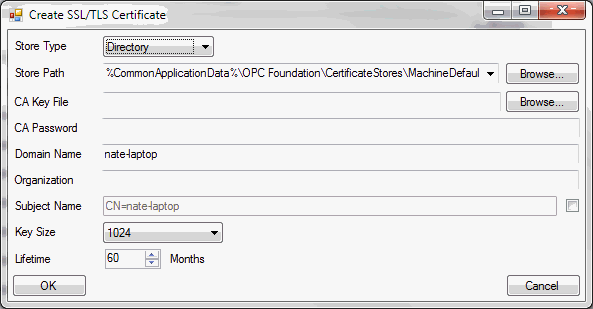
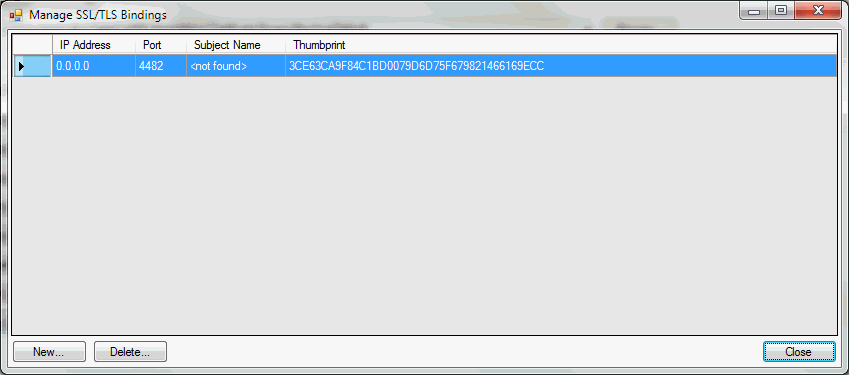
See also:
Manage Application tab.
Manage Certificates tab.
HTTPS Connectivity tutorial.