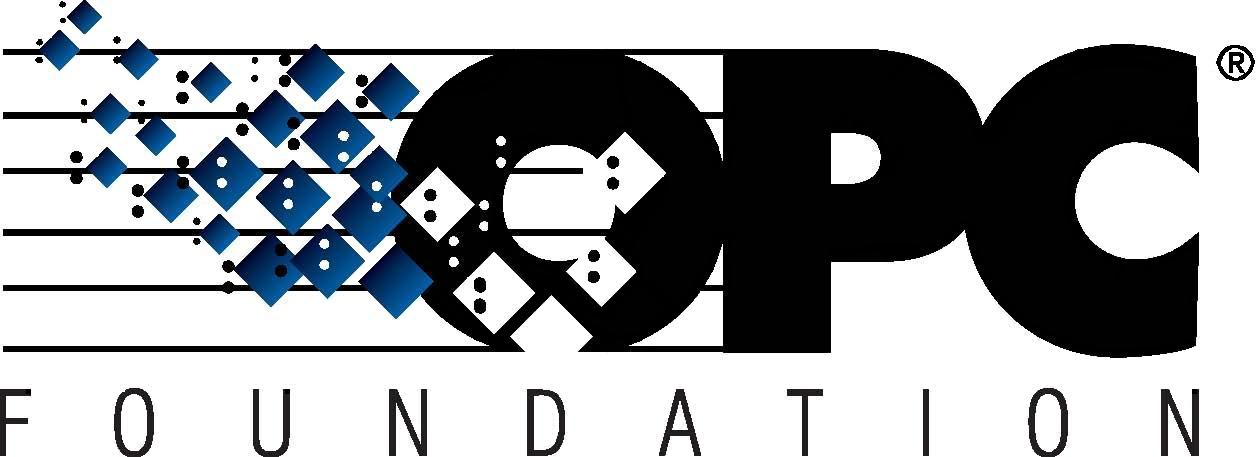 The Interoperability Standard
The Interoperability Standard
for Industrial Automation
| Welcome | OPC Foundation Online | Certification | Technology | News | https://gitHub.com/OPCFoundation |
Unified Architecture Technology Sample Applications
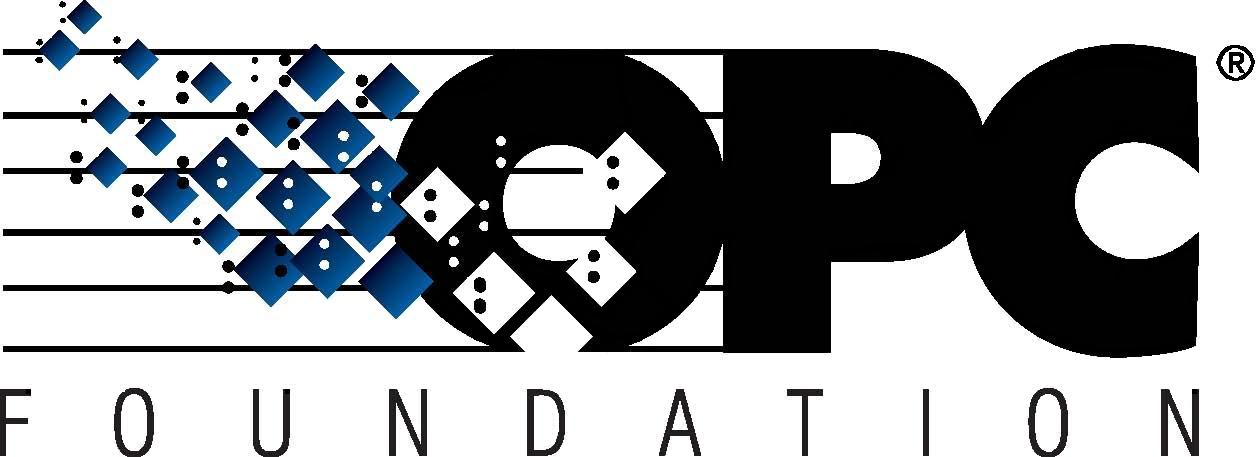 The Interoperability Standard
The Interoperability Standard
for Industrial Automation
| Welcome | OPC Foundation Online | Certification | Technology | News | https://gitHub.com/OPCFoundation |
Unified Architecture Technology Sample Applications
All OPC Servers provide the ability to navigate their address space. The feature/functionality built into OPC UA enables users to define very elaborate and information-rich content that can be consumed by any UA client. The UA Sample Client contains leverages many of these features allowing the user to navigate the address space with ease, while maintaining maximum flexibility in the application of filtering.
The main Client window allows you to browse the address space with ease with minimal information available. Simply expand/collapse a node to show/hide the children beneath it.
The following context-menu exists for the node browser that occupies the main area of the application:
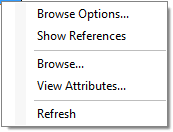 or
or 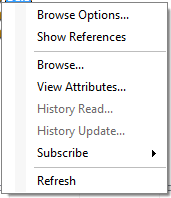 or
or 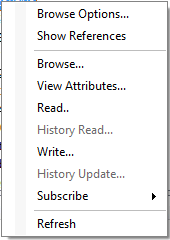
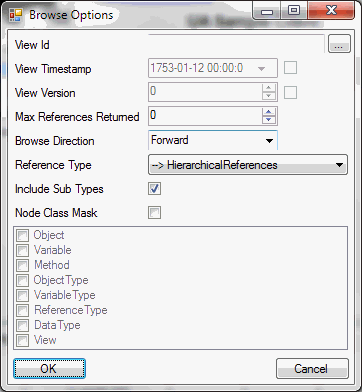
The options in this dialog allow you to precisely tune the exact types of UA node(s) that you wish to see/exclude when browsing. The specific fields within this dialog are not described as they are clearly documented in UA Specifications Part 4 - Services.
Clicking the OK button will immediately activate the filtration.
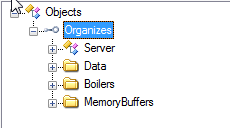
Toggling this option will change the navigation content to show either the nodes as they are organized hierarchically, or will display them as they are organized by reference(s).
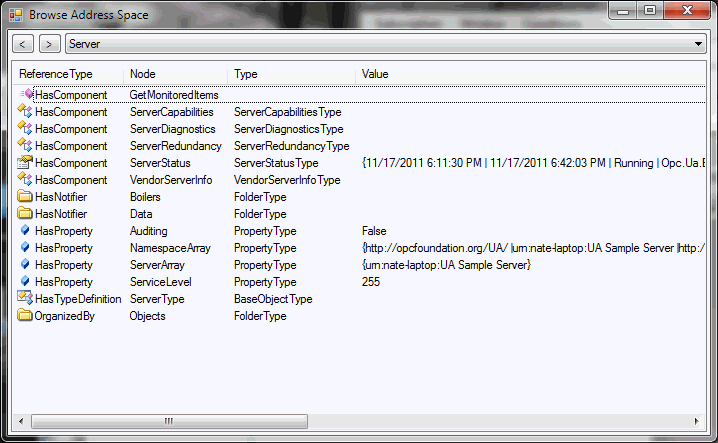
This dialog allows you to quickly see the configuration of a node, such as the references and any nested properties etc.
Note: along the top of the dialog you can use the simple navigation tools to change the view to display the details of a different UA node.
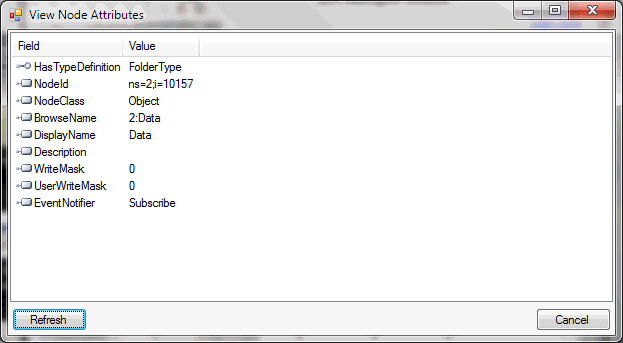
This dialog displays the values for all attributes of the selected node.
See Reading Nodes.
Active only when history is available on a node. Not documented.
See Writing to Nodes.
Active only when history is available on the node and is marked as having the ability to receive updates. Not documented.
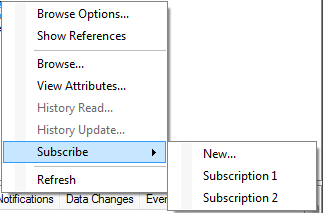
Provides a sub-menu with the New option, which will allow you to create a new subscription. See Subscriptions.
As new subscriptions are created, they will be displayed at the bottom of this context menu, meaning that this menu will grow and shrink as the number of subscriptions changes.
Resets the browser and re-initiates the browsing by starting at the root node.